Understanding the Raycaster File System
Raycaster provides a hierarchical file organization system, designed specifically for life sciences and biotech research teams. The file system supports multiple content types including sheets, pages, documents, and folders, all organized in an intuitive, structured way.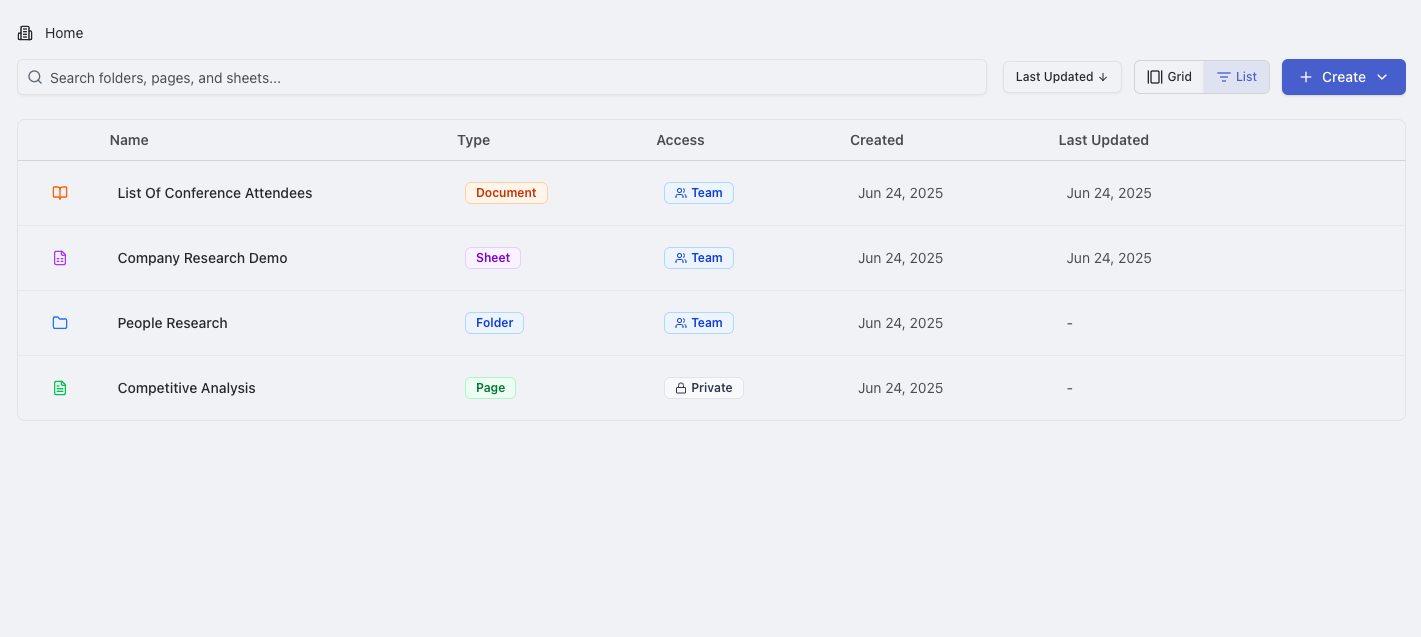
Content Types Overview
Raycaster supports several types of content that can be organized within the file system:| Content Type | Purpose | Key Features |
|---|---|---|
| Sheets | Data tables with research capabilities | AI research, data analysis, collaboration |
| Pages | Flexible Notion-like content areas | Rich formatting, embedded content, documentation |
| Documents | Google Docs-like collaborative text editing | Real-time collaboration, version history |
| Folders | Hierarchical organization containers | Content organization, permission inheritance |
Universal Creation Workflow
All content types in Raycaster follow a consistent creation pattern, making it easy to create any type of content from anywhere in your workspace.1
Access Creation Options
Navigate to your workspace and choose one of these methods:
- Main Toolbar: Click the ”+” button or “Create” button at the top right
2
Select Content Type
Choose what you want to create:
- New Sheet: For data tables and research workflows
- New Page: For documentation and flexible content
- New Document: For collaborative text editing
- New Folder: For organizing other content
3
Configure Properties
Set up your content with universal properties:
- Title: Enter a descriptive name
- Description (Optional): Add context and details
- Visibility: Set access permissions (Private, Team, Public)
- Template: Apply templates when available
4
Create Content
Click “Create” to add the content to your workspace and begin working
All content types inherit permissions from their parent folder by default, but you can customize permissions at the individual item level for fine-grained access control.
Sheets
Sheets provide powerful data tables with AI research capabilities, perfect for organizing and analyzing research data. With built-in research functions and collaboration features, sheets serve as the foundation for data-driven life sciences work.Comprehensive Sheets Guide
Complete documentation for creating, managing, and using sheets for research workflows, data analysis, and team collaboration.
Pages
Pages provide flexible content areas similar to Notion, designed for documentation, structured content, and organizing research information. Pages support rich formatting, embedded content, and real-time collaboration.Creating and Using Pages
Pages include a powerful Notion-like editor with drag-and-drop content blocks: Content Block Types:- Text Content: Headings (H1-H6), paragraphs, lists, quotes
- Media and Structure: Images, tables, code blocks, dividers
- Interactive Elements: Task lists, bookmarks, embedded content
- Drag & Drop Organization: Reorder content blocks by dragging
- Auto-save Protection: Content saves automatically every 3 seconds
- Keyboard Shortcuts: Type
/to open block menu, use standard formatting - Real-time Collaboration: Multiple users can edit simultaneously
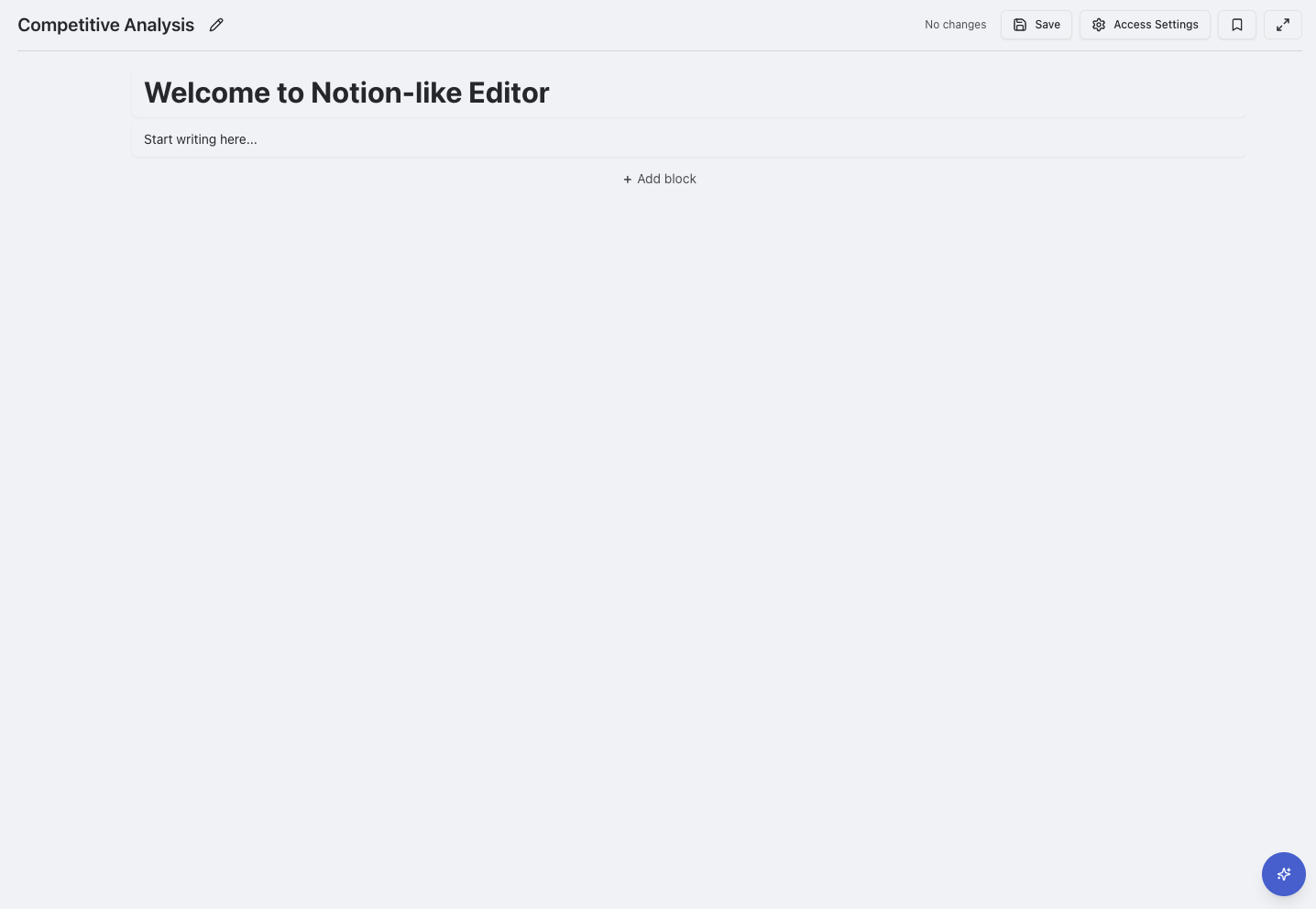
Page editor with drag-and-drop content blocks
Page Management
Templates and Reusability:- Pre-built Templates: Research documentation, meeting notes, project plans
- Custom Templates: Create and share templates across your organization
- Professional Formats: Compliance-ready structures for life sciences teams
- Full-text search across all accessible pages
- Recent activity tracking with user timestamps
- Bookmark system for quick access to important pages
- PDF Export: Professional document formatting
- Markdown Export: Portable text format
- HTML Export: Web-ready content
Documents
Documents provide professional-grade rich text editing with real-time collaboration, built specifically for life sciences teams. Using the advanced TipTap editor, documents combine familiar word processing with modern collaborative features.Rich Text Editor
Text Formatting:- Basic Formatting: Bold, italic, underline, inline code
- Document Structure: Multiple heading levels, lists, blockquotes
- Advanced Content: Tables, task lists, images, code blocks
- Multi-user Editing: Real-time collaborative editing with live cursors
- AI Integration: AI assistant can make real-time edits with oversight
- Auto-save Protection: Content saves automatically every 2 seconds
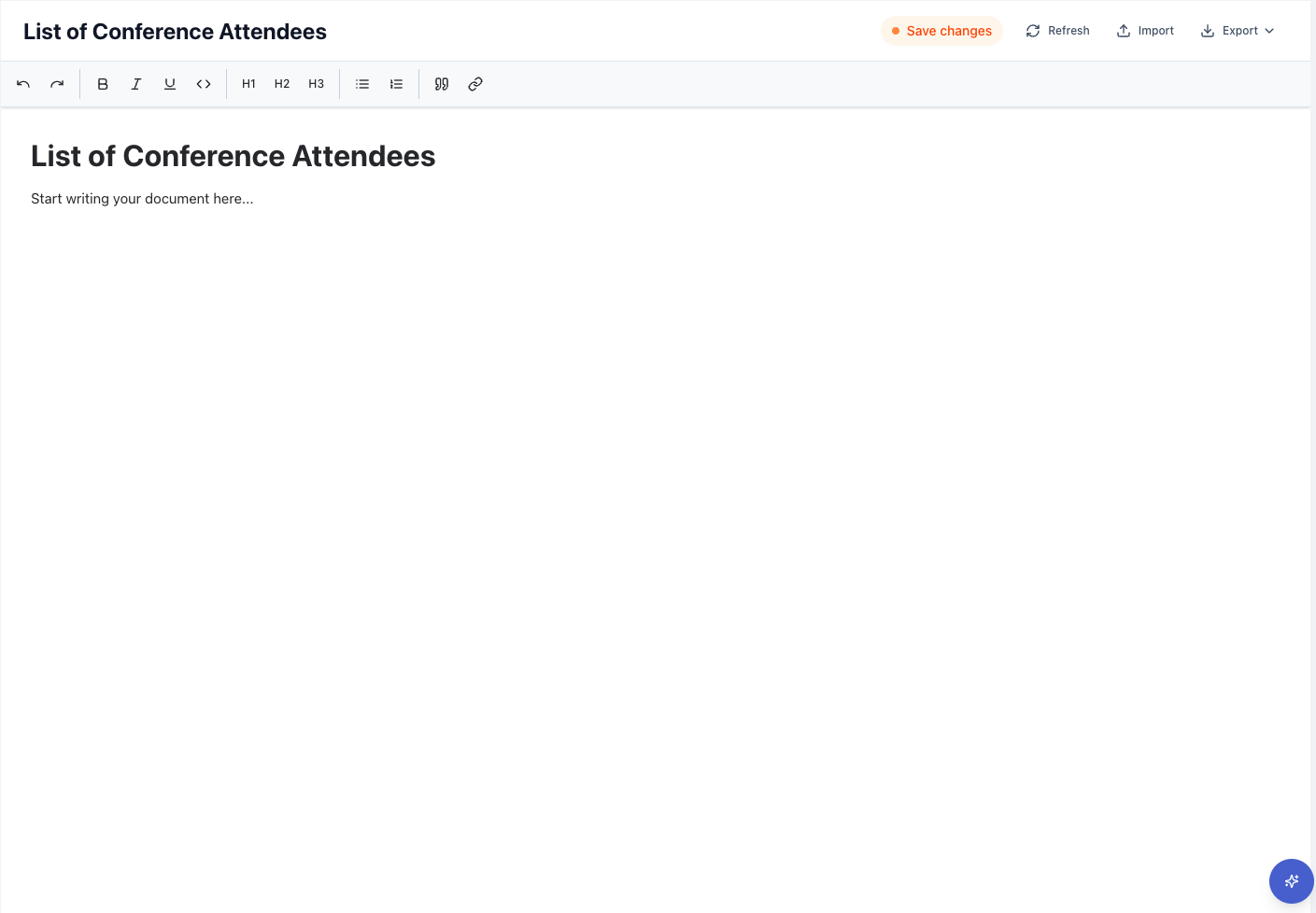
Document editor with real-time collaboration
Import and Export
Import Capabilities:- Markdown (.md): Technical documentation, GitHub repos (100MB max)
- Word Documents (.docx): Microsoft Word files with formatting preserved
- Markdown (.md): Perfect for technical documentation and version control
- Word Documents (.docx): Professional formatting for regulatory submissions
Use Cases for Life Sciences
Research Documentation:- Protocol development and standard operating procedures
- Literature reviews with structured findings
- Equipment usage guides and validation methods
- SOP documentation with version control
- Compliance reports for regulatory submissions
- Training materials and audit-ready documentation
Folders
Folders provide hierarchical organization containers for all your content types. Think of folders as digital filing cabinets that help you structure your workspace logically, making it easy to find and manage related content.Folder Features
Organization Benefits:- Hierarchical Structure: Create logical content hierarchies
- Permission Inheritance: Child content inherits folder permissions by default
- Bulk Operations: Move, organize, and manage multiple items
- Access Control: Set permissions at the folder level for streamlined management
- Create logical hierarchies based on projects or teams
- Limit folder nesting depth to 4-5 levels maximum
- Use descriptive folder names that explain contents
- Regular reorganization to maintain clarity
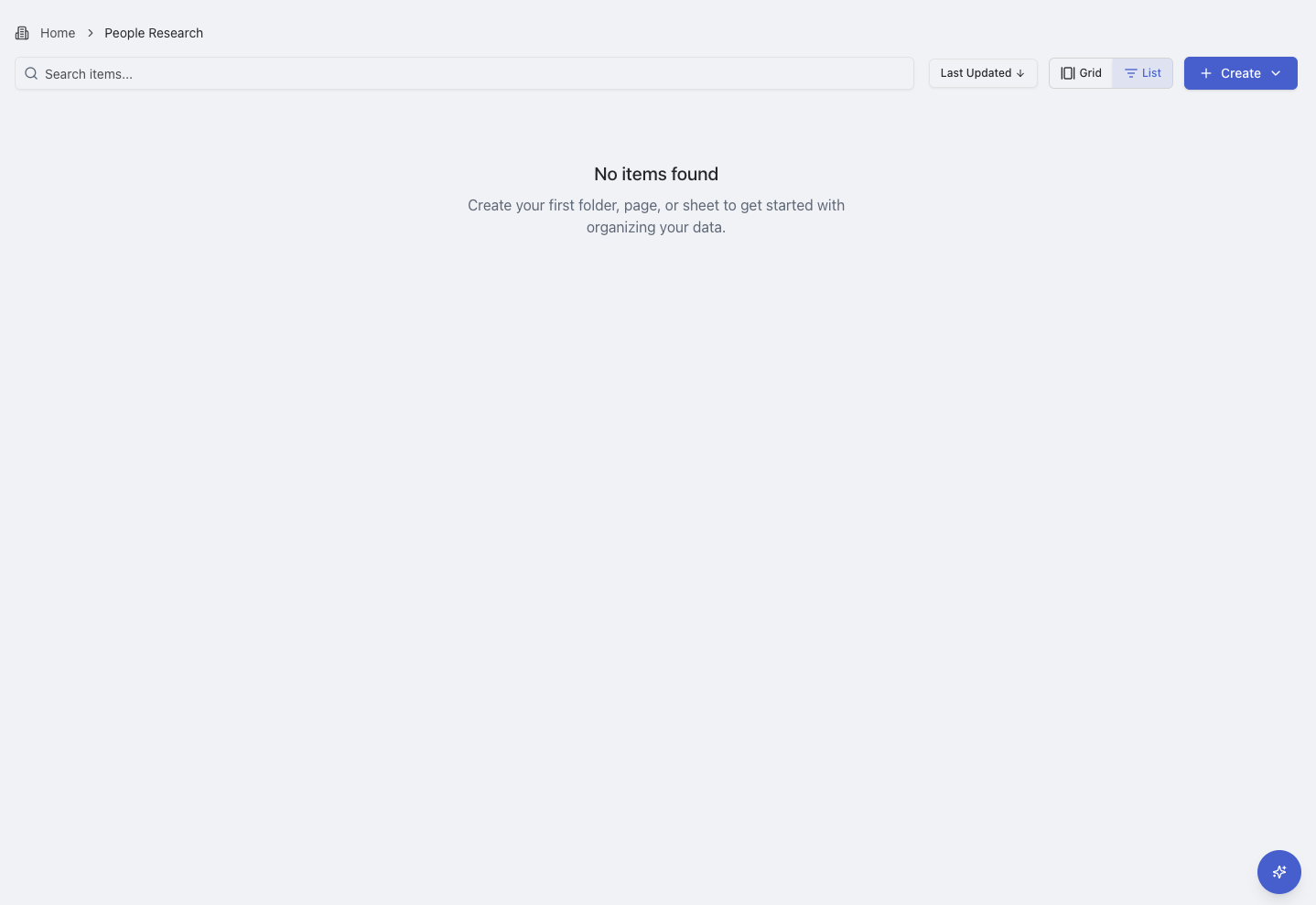
Navigation and Discovery
Quick Navigation
Breadcrumb Navigation: Clear path showing your current location with click-to-navigate functionality View Options:- Grid View: Visual thumbnails with quick preview
- List View: Detailed information in sortable columns
Content Organization
Moving and Managing Content
1
Select Content
Click on the three dots at the right of any file to open the context menu
2
Choose Move Option
Click “Move to…” to open the destination selector
3
Select Destination
Choose destination folder from the hierarchical tree view
4
Confirm Move
Click “Move” to complete the operation
Permission Management
Access Control Levels:- Private: Only you can access the content
- Team: All organization members can access
- Public: Anyone with the link can access
Deletion
1
Select Content
Click the three dots on the content you want to delete
2
Choose Delete
Select “Delete” from the context menu
3
Confirm Deletion
Confirm the action in the dialog that appears
Ready to organize your workspace? Start by exploring our comprehensive Sheets guide for data management and research workflows.
