Patent Research
Automatically discover, analyze, and connect patents to your data for comprehensive intellectual property insights.
IP Discovery
Find patents related to specific technologies, companies, or people
Patent Analysis
Extract key patent information including claims, filing dates, and inventors
Relationship Mapping
Connect patents to your existing data for comprehensive IP landscapes
Understanding Patent Research
Raycaster’s Patent Research capability enables you to automatically discover and analyze intellectual property relevant to your data. This feature searches through patent databases and extracts key information about patents related to specific drugs, technologies, companies, or scientific concepts.What Patent Research Can Do
Patent Research helps you:- Discover relevant patents related to specific data points in your tables
- Extract key patent information including filing dates, inventors, assignees, and claims
- Analyze patent landscapes to understand IP positioning and competitive advantages
- Identify technology trends by examining patent activity over time
- Map relationships between patents, companies, and technologies
How Patent Research Works
Identify Source Data
The system identifies the data to research, such as drug names, technologies, or companies in your selected column.
Search Patent Databases
Raycaster gets to work, utilizing multiple sources and AI agents to get the most relevant patents that match the criteria.
Analyze Patent Documents
The system extracts and analyzes key information from patent documents, including claims, assignees, inventors, filing dates, and technology classifications.
Present Structured Results
Research results are formatted according to your column type with structured patent data, citations, and links to original documents.
Setting Up Patent Research
Follow these steps to set up and use Patent Research in your workspace:Create or Select a Column
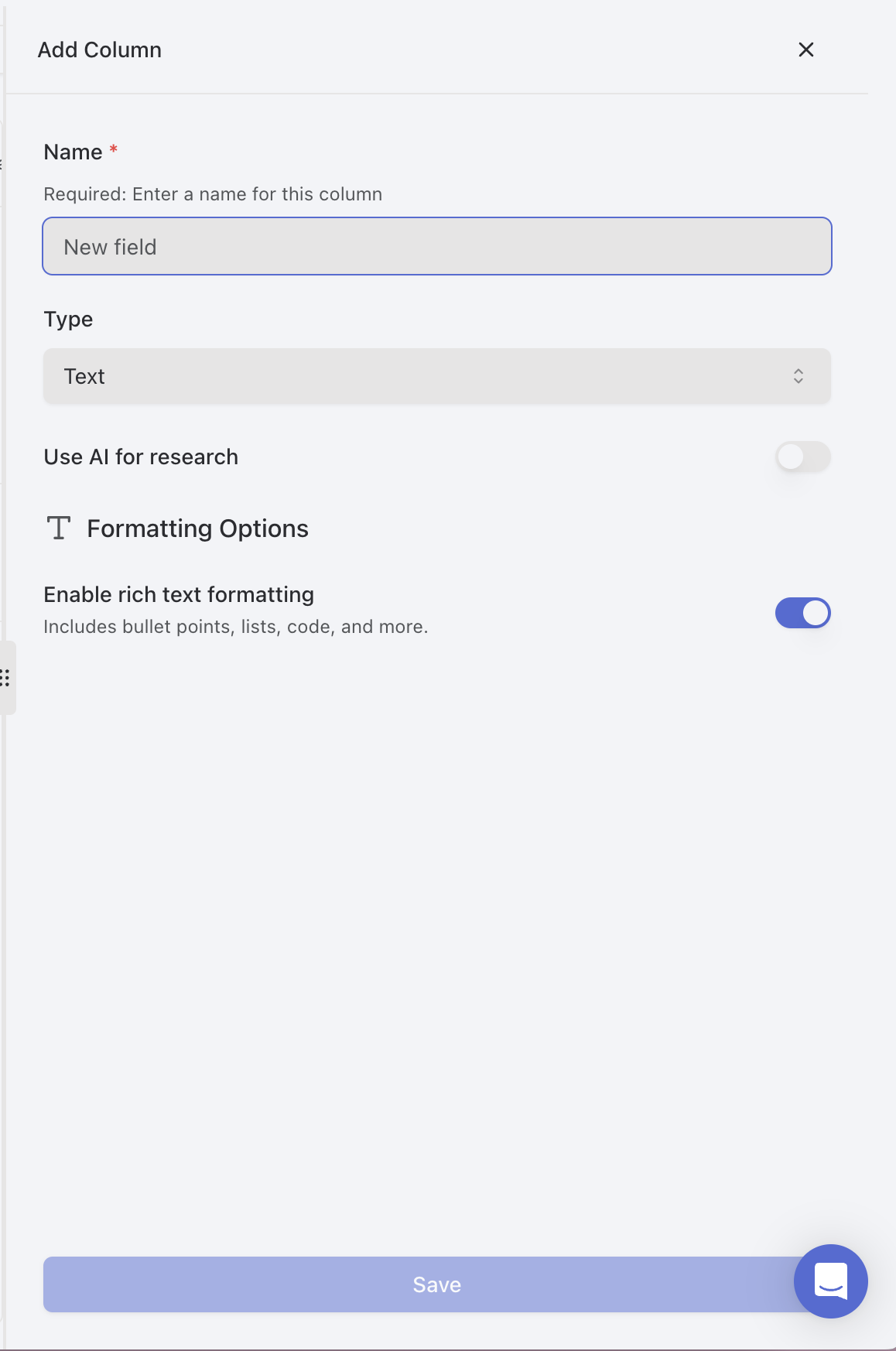
Create a Research Column
- Click the ”+” button at the right end of your column headers
- Choose a name for your column (e.g., “Patent Information”)
- Select the “Research” column type and Patent “Research” type
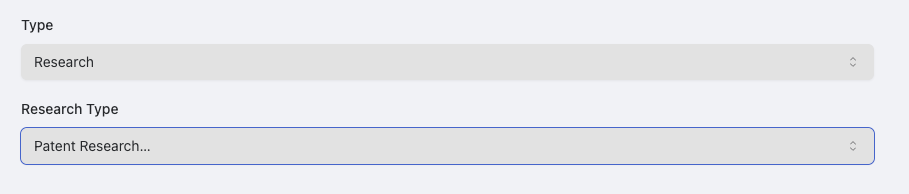
Configure Research Settings
- In the column editor, scroll to the “Research Configuration” section
- Enter a custom patent search query or utilize the default query provided
- Provide a prompt for the highlights and summary analyis, emphasizing key aspects that you want the highlights and summaries to representation.
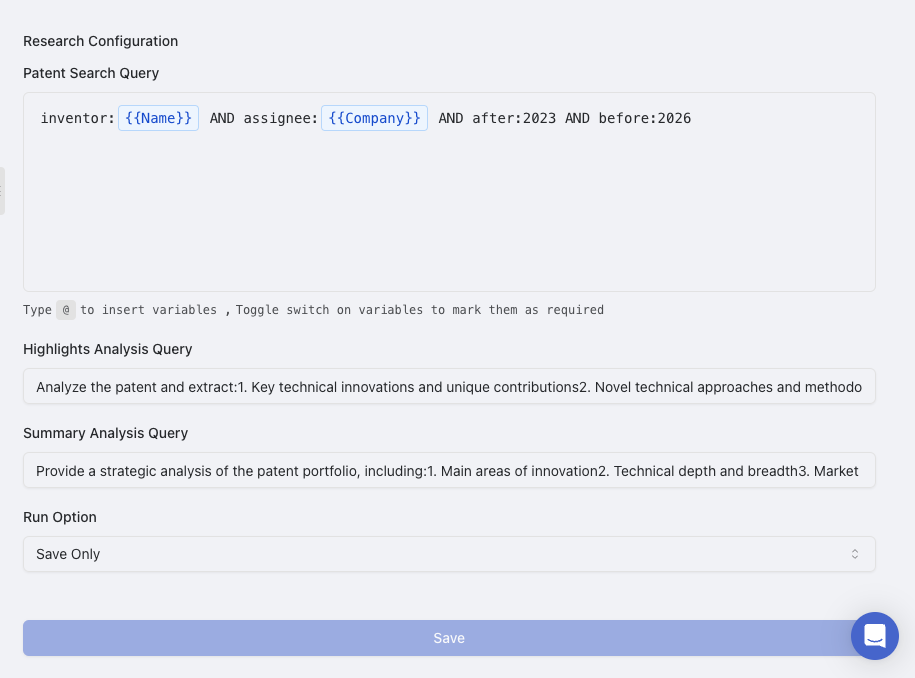
Save Your Configuration
- Click “Save” to save your column settings
- Alternatively, select “Save & Run All” to immediately start research for all rows
Running Patent Research
Once your column is configured, you can run patent research for a cell by clicking the research button You can also run patent research on a whole column with the “Save & Run All” option.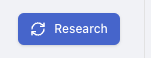
Understanding Patent Research Results
Patent research results provide structured information about patents related to your data:Types of Information Included
Depending on your research prompt and column configuration, patent research can provide:- Patent Identification: Patent numbers, application numbers, and document IDs
- Filing Information: Filing dates, publication dates, and priority dates
- Expiration Data: Patent expiration dates and term adjustments
- Ownership: Assignees, inventors, and ownership transfers
- Technical Content: Claims, abstracts, and technical descriptions
- Classifications: IPC, CPC, and US classifications
- Legal Status: Current status, litigation history, and maintenance fee information
- Citations: Forward and backward citations to related patents
- Family Information: Related patents in different jurisdictions
Viewing Detailed Results
When you click on a cell containing patent research results, the side panel will open with comprehensive information:Main Results View
- Summary of patents found
- List of most relevant patents
- Key information for each patent
- Links to original patent documents
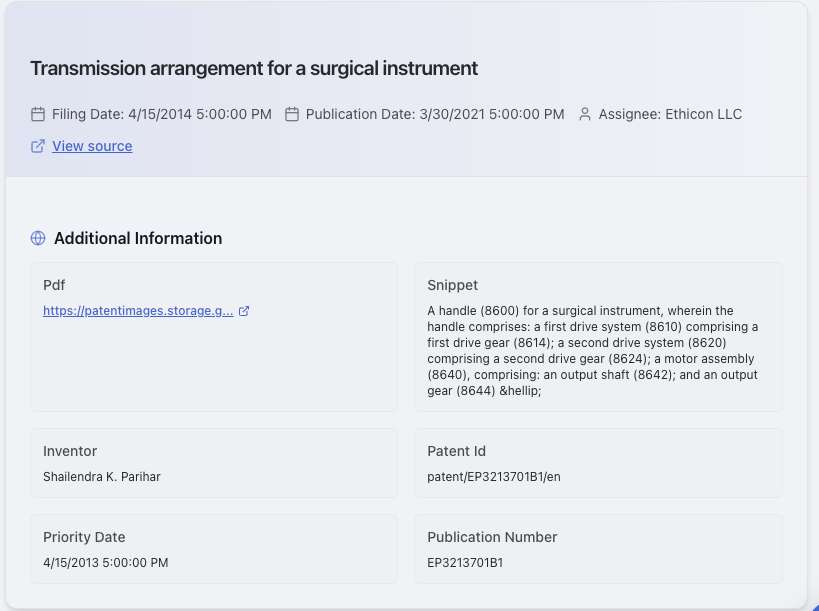
Patent Research Use Cases
Technology Landscape Analysis
Competitive Intelligence
Freedom to Operate
Outbound Messages
Optimizing Patent Research Results
Follow these best practices to get the most accurate and useful patent research results:Tips for Better Patent Research
- Be specific about patent types - Clearly specify what types of patents you’re interested in (e.g., composition patents, method patents, formulation patents)
- Include relevant technical terms - Use precise technical terminology that would appear in patents related to your area of interest
- Specify date ranges - Indicate whether you want recent patents, historical patents, or a specific time period
- Mention key jurisdictions - Specify if you’re particularly interested in US patents, European patents, or global coverage
- Request specific metadata - Clearly state what patent information is most important (filing dates, assignees, claims, etc.)
- Use filtering criteria - Include parameters to filter results (e.g., only active patents, only patents from certain companies)
- Request specific organization - Indicate how you want results organized (chronologically, by relevance, by assignee, etc.)
