AI-Powered Research
Raycaster transforms how you gather and analyze information in life sciences with intelligent, evidence-based research capabilities.
Evidence-Based
Every insight includes verifiable sources
Intelligent Analysis
Connects data points for meaningful insights
Customizable
Configure exactly what and how to research
Research at a Glance
Discover
Analyze
Synthesize
Present
Key Research Capabilities
Raycaster’s research system can:- Gather Information: Automatically collect data from diverse sources
- Analyze Content: Process and structure information for your needs
- Generate Insights: Create valuable intelligence with proper citations
- Format Results: Deliver information in the most useful format
- Provide Evidence: Support findings with verifiable sources
Evidence-Based
Format-Appropriate
Context-Aware
Customizable
How Research Works

Research configuration interface showing prompt editor, variable selection, and settings
Start Research
Research begins when you click the research button in a cell, run batch operations, or add a new entity with auto-enrichment.
Gather Information
The AI collects relevant data from web sources, databases, LinkedIn, scientific literature, and patents based on your configuration.
- Web Search Mode
- Knowledge Base Mode
When enabled, Raycaster will:
- Search the internet for current, up-to-date information
- Include links to original sources for verification
- Provide more comprehensive but potentially slower results
Research Tools
Structured Research
General-purpose research with formatted output adapting to any column type.
Company Enrichment
Comprehensive company data gathering with detailed organizational profiles.
People Enrichment
Detailed professional background analysis for comprehensive people profiles.
Patent Research
Intellectual property analysis for technology and innovation tracking.
Publication Research
Scientific literature discovery and analysis for evidence-based insights.
Choose the right tool for your research needs
Each research tool is optimized for specific types of data gathering. Start with Structured Research for general needs, then explore specialized tools as your research requires more depth.
Enabling Research
Research capabilities are configured at the column level, allowing you to:- Create columns that automatically gather specific information
- Define exactly what data to collect with custom prompts
- Control how the information is presented and formatted
- Choose which external sources to include

Web Search Integration
Raycaster can use web search to enhance research results:Web Search Enabled
When web search is enabled, the system:- Searches the internet for current information
- Accesses recent content and up-to-date facts
- Provides links to original sources
- Gathers the most current information available
Web Search Disabled
When web search is disabled, the system:- Uses only provided variables and internal knowledge
- Processes faster but may have less recent information
- Relies on structured data and existing context
- May have more consistent but potentially less comprehensive results
Starting Research
Here’s how to trigger research in your sheets:Individual Cell Research
Select Cell
Start Research
- For new cells, this appears in the center
- For existing cells, look for the refresh icon
Monitor Progress
Review Results
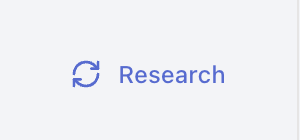
Batch Research
Select Column
Open Edit Column Menu
Change Save Option
Start Batch
Monitor Progress
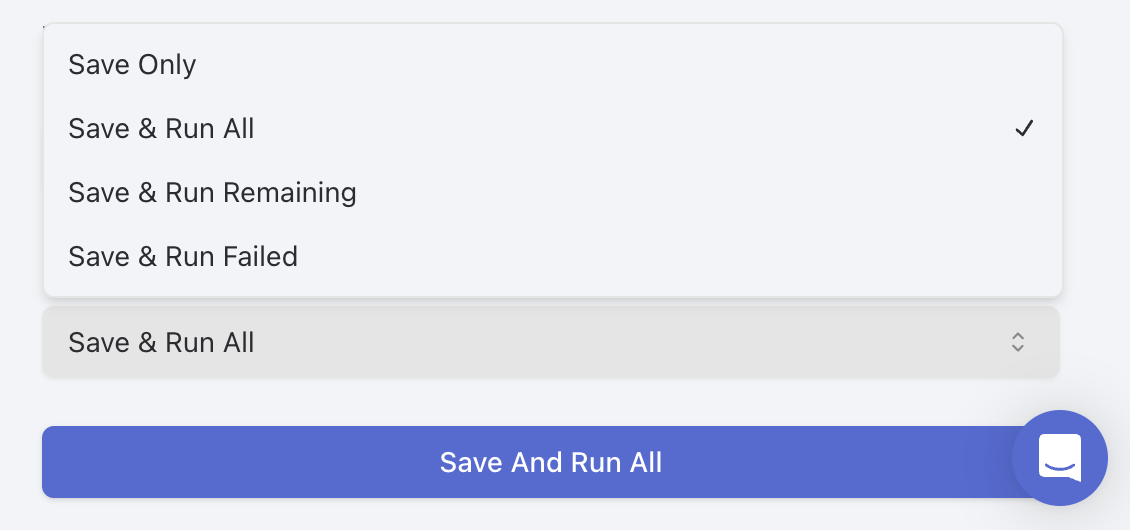
Viewing Research Results
After research completes, you can view the results in different ways:Cell View
The cell itself shows a formatted preview of the research results appropriate to the column type:- Text columns show formatted text
- Number columns show the numeric value
- Select columns show the chosen option(s)
- Boolean columns show yes/no indicators
Side Panel
Click on a researched cell to open the side panel for detailed information: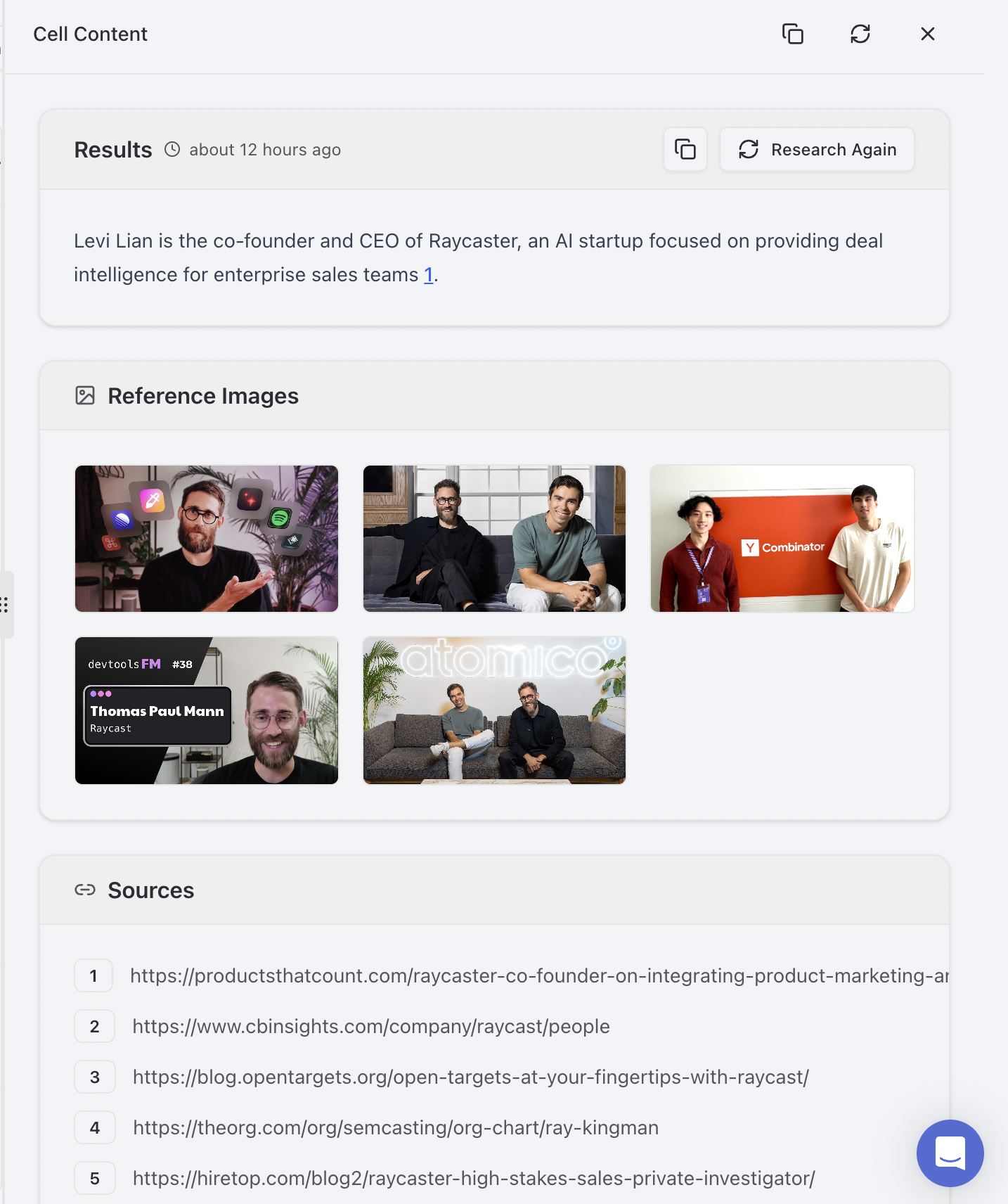 The research panel includes:
The research panel includes:
- Full Results: Complete formatted research output
- Sources: Citations and references used
- AI Thinking: The reasoning process behind the results
- Raw Data: Technical details for advanced users
Research Status Indicators
Research cells display status indicators:- Processing: Spinning icon shows research in progress
- Completed: Content visible when research is finished
- Error: Error message appears if research failed
Copying Research Content
There are several ways to copy research content for use in other applications or documents:Basic Copy Methods
Copy from Cell
- Windows/Linux: Ctrl+C
- Mac: ⌘+C
Copy from Research Panel
- Click the copy icon in the top-right of the panel
- Select specific text sections and use standard copy commands
Retrying Research
When research operations fail or produce unsatisfactory results, you can retry using these methods:Failed Research Retry
Identify Failed Research
Open Cell Options
Retry Operation
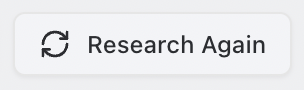
Monitor Progress
Modifying Research Parameters
If research consistently fails or produces poor results, try these steps:Revise Research Prompt
- Make the prompt more specific
- Break complex requests into simpler components
- Remove ambiguous language
Adjust Web Search Settings
- Enable web search for more comprehensive results
- Disable web search for faster, knowledge-base only results
Modify Input Variables
Try a Different Research Tool
Batch Retry
For retrying multiple failed research operations at once:Select Column
Edit Column
Change Run Option
Monitor Batch Progress
Persistent Failures
If research continues to fail after multiple retry attempts, it may indicate:
- The target entity has limited public information
- Your prompt contains conflicting requirements
- Rate limiting or API issues
Consider modifying your approach or contacting support for assistance.
