Get Started Fast: Follow these steps to start using Raycaster’s AI-powered workspace. You’ll learn how to create sheets, populate data, and leverage AI for powerful insights.
Create Your First Sheet
- 1
Navigate to Home & Create Sheet
Select Home at the top left in the sidebar, then click the “Create” button in the top-right corner. Select “Sheet”.
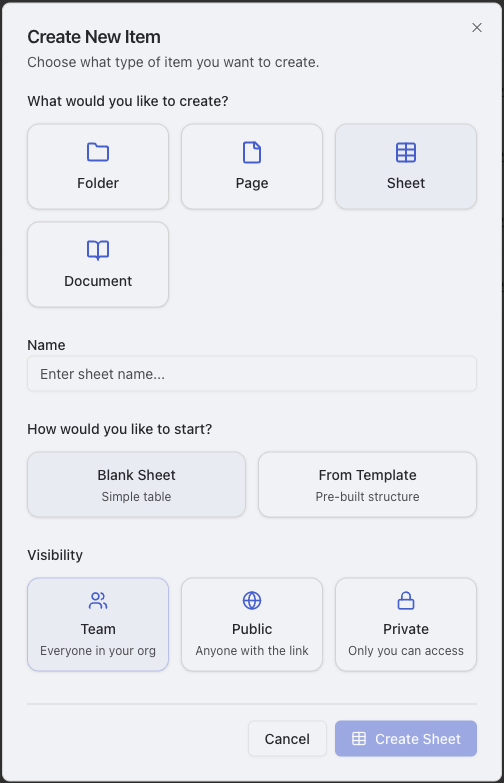
Navigate to Home and click Create to start a new sheet
- 2
Name Your Sheet & Select Template
Give your sheet a descriptive name, then click “From Template” and select “Default Company Research” to get started with pre-configured columns.
- 3
Select Visibility Settings
Choose who can view and edit your sheet. You can keep it private, share with specific team members, or make it accessible to your entire organization.
- 4
Add Rows
Click “Add Row” at the bottom of the sheet.
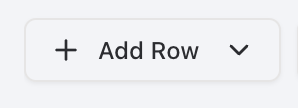
Add row dialog with enrichment options
- 5
Add Custom Research Column (Optional)
Click “Add Column,” name your column, select a data type, and enable the AI Research option. Use the ’@’ character to reference variables from other columns in your research prompts.
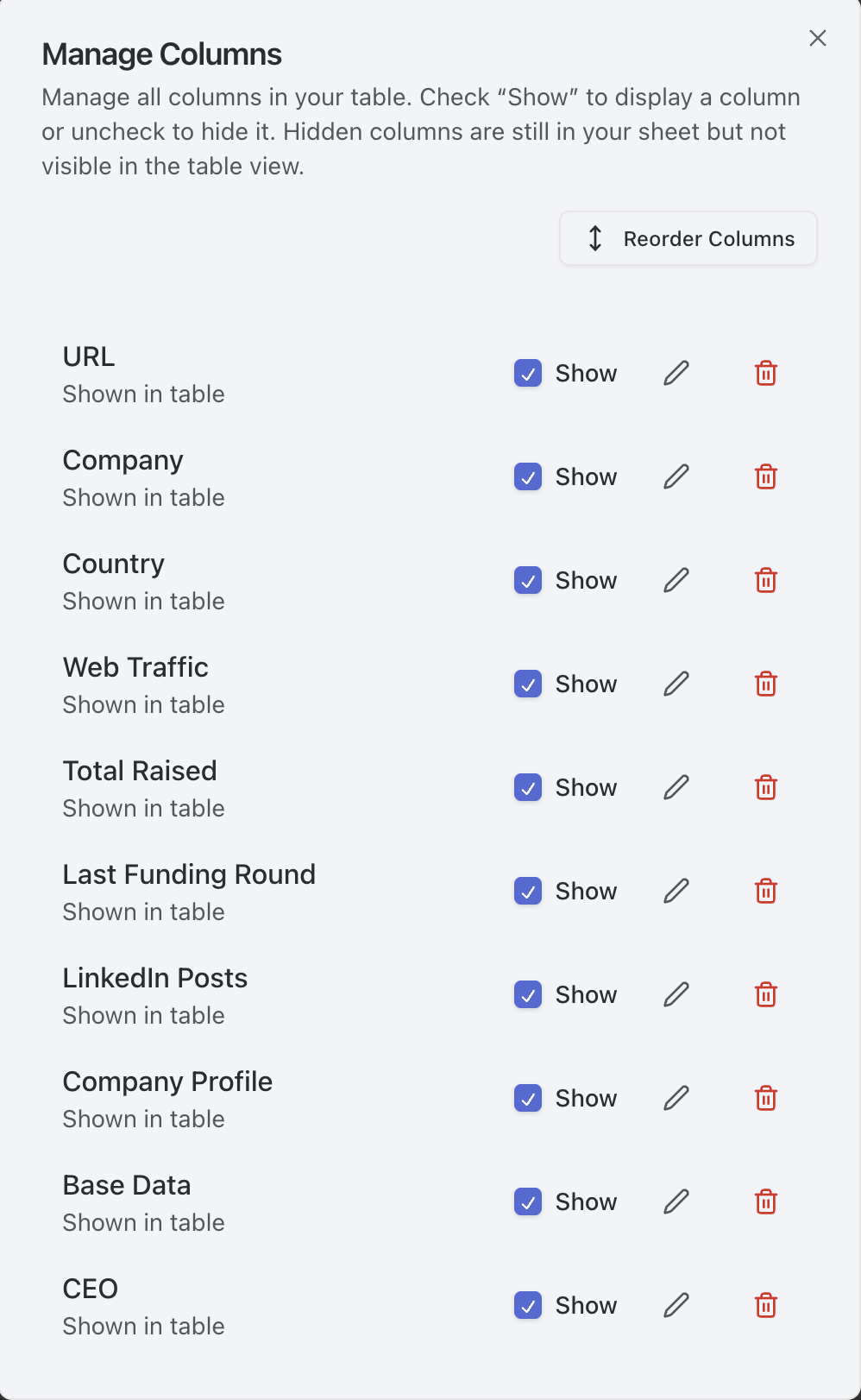
Creating a custom research column with AI capabilities
Pro Tip: Be specific when setting up research columns. For example, instead of “company info,” try “annual revenue” or “tech stack details.”
- 6
Run Research & View Results
Click “Run Research” to start the AI analysis. Watch as the AI automatically populates your research columns with relevant, accurate data pulled from various sources.
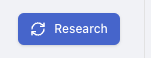
Research execution and results display
Key Point: AI-powered columns will automatically update within ~2 minutes after your request is submitted.
