Overview
Boolean columns store simple binary data (true/false, yes/no, on/off). They’re perfect for tracking status, flags, or any data that has exactly two possible states. Their simplicity makes them powerful for filtering and conditional logic. Unlike text or select columns, Boolean columns are optimized for true binary choices and offer specialized features for toggle interactions, visual indicators, and logical operations.Column Display
Cell View
Boolean columns in cell view are displayed as a simple checkbox: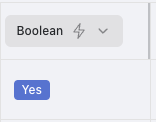
Sidebar View
When clicked, the sidebar provides details and editing options: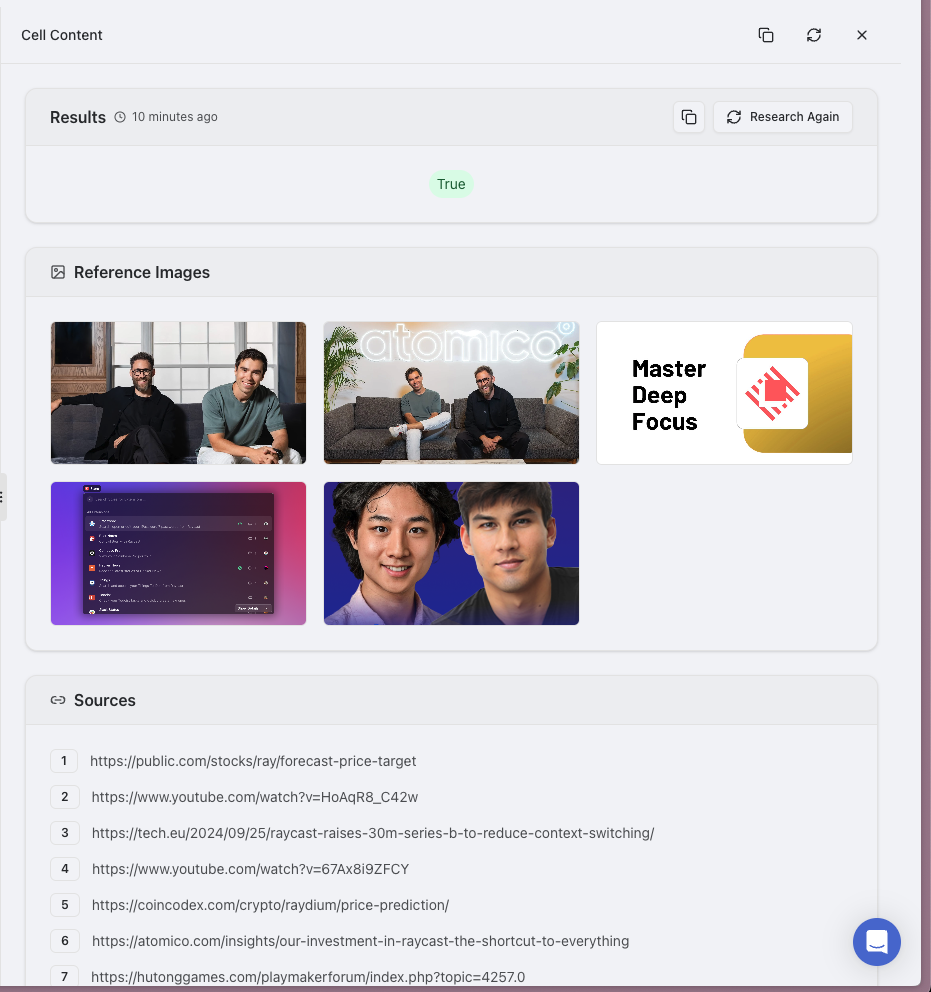
Use Cases
- Feature availability: Track whether specific features are enabled for accounts (e.g., ‘Has API Access’, ‘Premium Features Enabled’)
- Status tracking: Binary states like ‘Is Active’, ‘In Production’, or ‘Currently Hiring’
- Eligibility flags: Mark entities as qualifying for specific programs (e.g., ‘Eligible for Beta’, ‘Qualifies for Discount’)
- Completion markers: Track completion of steps or requirements (e.g., ‘Onboarding Complete’, ‘Documentation Submitted’)
- Approval status: Indicate whether something has been reviewed or approved (e.g., ‘Manager Approved’, ‘Legal Reviewed’)
- Configuration toggles: Settings or preferences (e.g., ‘Email Notifications Enabled’, ‘Auto-renewal On’)
- Compliance checks: Verify adherence to requirements (e.g., ‘GDPR Compliant’, ‘SOC 2 Certified’)
- Verification status: Confirm validation of information (e.g., ‘Email Verified’, ‘Identity Confirmed’)
- Availability indicators: Show if something is currently available (e.g., ‘In Stock’, ‘Open for Applications’)
Features
-
Visual Indicators: Clear visual representation of true/false states with customizable appearance
- Checkboxes, toggle switches, Yes/No text, colored indicators
- At-a-glance status recognition in table views
-
Quick Toggling: One-click switching between states for efficient data entry
- No typing required, just click to toggle values
- Batch editing supports toggling multiple rows simultaneously
-
Filter Friendly: Easily filter records based on boolean status
- Create segments like ‘Show only verified accounts’ with a single click
- Combine with other filters for complex queries (e.g., ‘Active AND Enterprise tier’)
-
Conditional Formatting: Use boolean values to drive visual formatting
- Highlight rows based on boolean states (e.g., red for non-compliant items)
- Configure views that respond to boolean values (e.g., urgent vs. standard queues)
-
Logic Operations: Ideal for AND/OR conditions in formulas and automations
- Create derived boolean columns based on other data conditions
- Combine multiple boolean columns for complex logic (e.g., ‘Ready to ship = Paid AND Packaged AND Address Verified’)
-
Space Efficiency: Compact display takes minimal space in table views
- Perfect for dashboards and dense table layouts
- Clear meaning conveyed without extensive text
-
Export Compatibility: Exports cleanly to spreadsheets and databases
- Consistent representation across platforms
- No formatting issues when transferring to other systems
Practical Examples
Product Launch Checklist
Available Research Tools
Boolean columns support the following research tools:- STRUCTURED: Quick fact-finding to determine true/false information such as “Does the company have an API?” or “Is the product FDA approved?”
- ADVANCED: In-depth analysis to determine binary states that might require more investigation to confirm
Best Practices
Naming and Design
-
Use clear, affirmative column names that describe what a “true” value means
- Good examples: “Is Verified”, “Has Premium Access”, “Requires Approval”
- Avoid negatives (“Not Completed”) as they create cognitive load
- Be specific about the state being tracked (“Contract Signed” is better than “Status”)
-
Keep naming conventions consistent across your workspace
- Choose one style (e.g., “Is [State]” or “[State]”) and apply it consistently
- Document your naming convention for team reference
- Examples of consistent naming: “Is Active”, “Is Verified”, “Is Approved” (not mixing “Is Active” with “Verified” and “Approval Status”)
-
Consider column grouping for related boolean flags
- Group compliance flags together (e.g., “GDPR Compliant”, “HIPAA Compliant”, “SOC2 Compliant”)
- Arrange prerequisites or checklist items in logical sequence
Usage Guidelines
-
Use boolean columns only for true binary choices
- If more than two states exist, use a SINGLE_SELECT column instead
- Example: Instead of forcing “Yes/No” for a status that could be “Pending”, use a select with “Approved”, “Rejected”, and “Pending” options
-
Leverage boolean columns for filtering and segmentation
- Create saved views filtered by boolean states (e.g., “Only Active Accounts”)
- Use as primary segmentation in dashboards and reports
- Create compound filters combining multiple boolean conditions
-
Use boolean columns to drive conditional logic
- Apply conditional formatting based on boolean values
- Create automations triggered by boolean state changes
- Build dashboard segments based on boolean filters
Data Analysis
-
Use counts of boolean columns for metrics
- Count of “true” values for “Verified” columns shows verified account total
- Track changes in boolean states over time for trend analysis
- Calculate percentages (e.g., % of accounts with feature enabled)
-
Include boolean columns in exports for data analysis
- Boolean values export consistently to other tools
- Use in pivot tables and cross-tabulations
