Overview
Number columns are designed specifically for numerical data, providing formatting options, calculation capabilities, and visualization features. They ensure consistent handling of quantitative information across your workspace. Unlike text columns storing numbers as strings, Number columns enable mathematical operations, advanced filtering, and specialized display formats.Column Display
Cell View
Number columns in cell view show properly formatted values based on your configuration: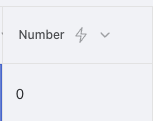
Sidebar View
When clicked, the sidebar provides extended number information and editing options: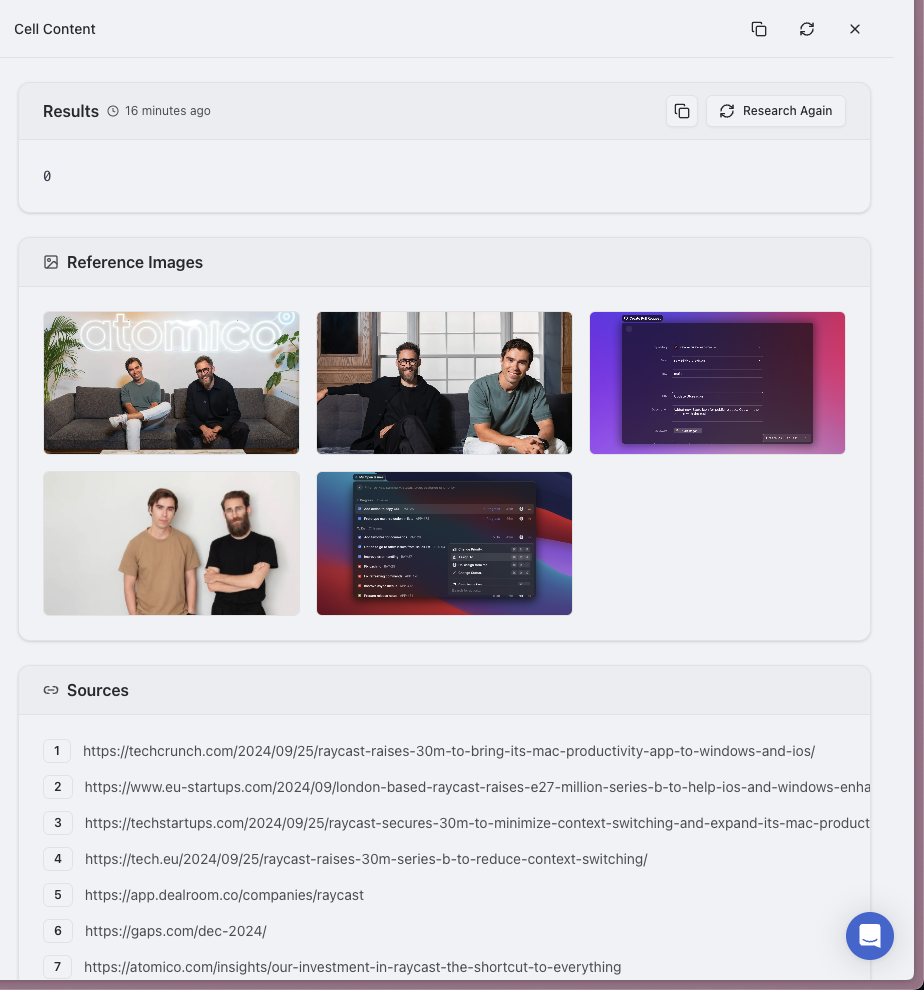
Use Cases
- Financial data: Revenue, expenses, profit margins, conversion rates, customer acquisition costs
- Measurements: Dimensions, weights, distances, volumes, temperatures
- Statistics: Averages, percentiles, growth rates, market share percentages
- Quantities: Inventory levels, headcount, units sold, production capacity
- Scoring systems: NPS scores, satisfaction ratings, performance evaluations
- Performance metrics: KPIs, OKRs, conversion rates, engagement metrics
- Age information: Company age, employee tenure, customer relationships
- Time metrics: Hours spent, days elapsed, response times, SLAs
- Scientific data: Experimental results, sensor readings, empirical measurements
Features
- Format Consistency: Maintains numeric format across all entries, preventing mixed formats
- Calculation Support: Enables mathematical operations like sum, average, min/max, and custom formulas
- Range Filtering: Filter rows based on numeric ranges (e.g., revenue between 5M)
- Visualization Ready: Optimized for charts and graphs in dashboards and reports
- Custom Formatting: Configure how numbers appear (currency, percentage, scientific notation)
- Unit Display: Add prefixes or suffixes like currency symbols, percentage signs, or units of measure
- Decimal Control: Specify the exact number of decimal places to display
- Large Number Formatting: Automatically abbreviate large numbers (e.g., 1,000,000 → 1M)
- Sorting Logic: Properly sorts numerically rather than alphabetically (e.g., 2 comes before 10)
- Aggregate Functions: Calculate totals, averages, and other summaries across rows
Formatting Options
| Format Type | Example | Use Case |
|---|---|---|
| Plain Number | 1,234.56 | General quantities, counts |
| Currency | $1,234.56 | Financial values, pricing |
| Percentage | 12.34% | Growth rates, completion rates |
| Scientific | 1.23 × 10³ | Scientific measurements |
| Abbreviated | 1.2M | Large values in dashboards |
| Custom Units | 1,234.56 kg | Measurements with specific units |
Practical Examples
Financial Dashboard
Product Specifications
Available Research Tools
Number columns support the following research tools:- STRUCTURED: Quick fact-finding and simple information gathering, useful for retrieving specific numerical data points
- ADVANCED: In-depth analysis with comprehensive data collection, capable of extracting complex numerical information from various sources
Configuration Options
When creating or editing a Number column, you can configure these options:- Abbreviate large numbers: Toggle to display large numbers in abbreviated format (e.g., 1M instead of 1,000,000)
- Prefix: Add a symbol or text before the number (e.g., $)
- Suffix: Add a symbol or text after the number (e.g., %)
Best Practices
-
Use appropriate number formatting for different types of data to improve readability
- Financial data should use currency formatting with consistent decimal places
- Percentages should always use percentage formatting, not decimal (e.g., 85% not 0.85)
- Large numbers benefit from abbreviation in dashboard views (e.g., 1.2M instead of 1,200,000)
-
Choose the right precision for your specific use case
- Financial data typically needs 2 decimal places
- Scientific measurements may need more precision
- Round to fewer decimals for values that don’t require high precision (e.g., whole numbers for quantities)
-
Consider using formulas for derived numerical values to maintain consistency
- Create formula columns for calculations like profit margins, conversion rates, and averages
- Document the formula logic for team reference
-
Set validation rules to maintain data quality
- Define minimum/maximum acceptable values where applicable
- Add validation messages to guide users when entering invalid data
- For fields like ages, percentages, or scores, set realistic bounds
-
Use consistent units of measurement across similar data
- Document the expected unit (e.g., dollars, euros, grams, kilograms)
- Include the unit in the column name or description if not obvious
- For international data, specify whether values should be normalized to a single currency
-
Avoid storing non-numeric characters in number fields
- Use the formatting options instead of typing currency symbols or units
- Separate qualitative aspects into different columns
-
Plan for data aggregation needs
- Consider how numbers will be summed, averaged, or otherwise aggregated in reports
- Ensure the chosen format supports the required calculations
-
Use number columns for anything that might be calculated or compared numerically
- Even if displayed as text (e.g., ‘5 stars’), store as a number (5) if used in calculations
