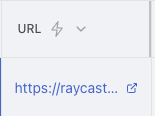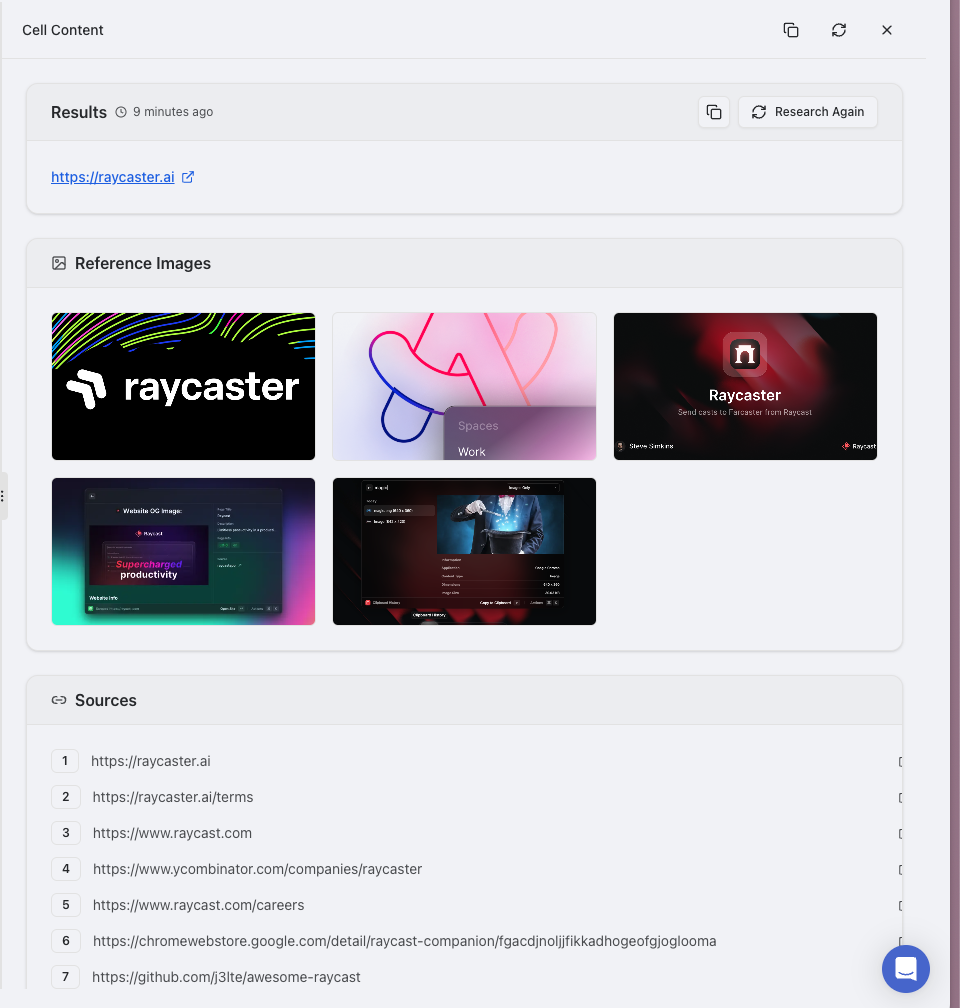Skip to main contentOverview
URL columns are specialized for storing web addresses, automatically transforming them into clickable links for easy access. They provide enhanced functionality like automatic validation, one-click access in a new browser tab, and visual formatting to distinguish links from regular text.
Unlike storing URLs in text columns, dedicated URL columns offer interactive features that make working with web resources seamless. They maintain consistent formatting with visual indicators (blue text with hover underline), improve navigation efficiency by letting you click directly on links, and help maintain data quality through automatic URL format validation.
Column Display
Cell View
URL columns in cell view display as clickable links with domain preview:
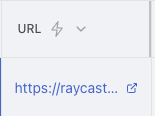 When clicked, the sidebar provides additional URL information and actions:
When clicked, the sidebar provides additional URL information and actions:
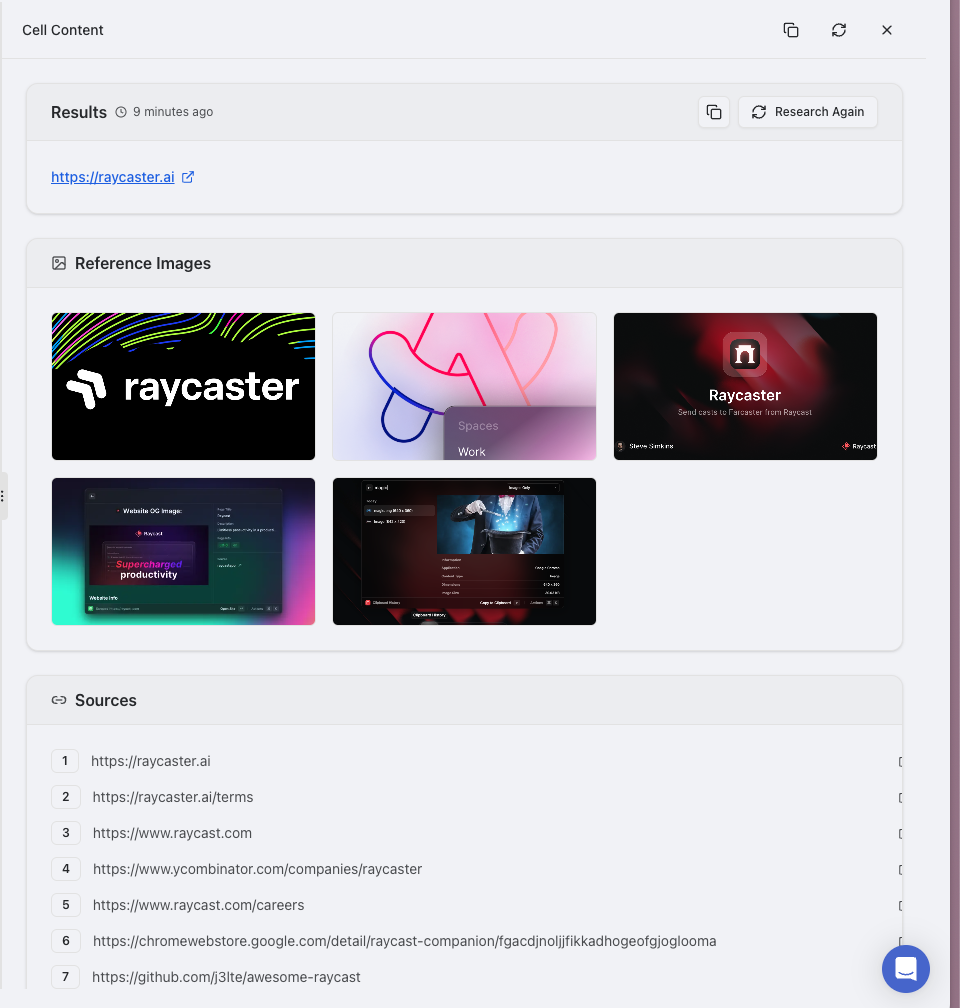
Use Cases
-
Company websites
- Store official company homepages for quick reference
- Track corporate websites with validation to ensure accuracy
- Organize digital presence of partners and competitors
- Create libraries of industry-specific company sites
- Compare website changes over time with screenshot history
-
Product pages
- Maintain links to product listings and specifications
- Track competitive product offerings
- Store links to product documentation and support resources
- Monitor product availability and pricing changes
-
Social media profiles
- Track company and executive social media presence
- Organize industry influencer profiles by platform
- Monitor competitor social media activities
- Store team member professional profiles
- Create directories of industry community links
-
Documentation links
- Organize technical documentation by product or service
- Maintain libraries of API references and developer guides
- Create collections of educational resources and tutorials
- Track knowledge base articles and help center links
- Store links to standards and compliance documentation
-
Portfolio entries
- Store links to published works and contributions
- Track portfolio submissions and competition entries
-
Resource libraries
- Build curated collections of industry resources
- Organize research papers and publications
- Maintain directories of tools and services
- Create topical link collections for reference
- Store educational content links by subject area
-
Blog articles
- Track published content across multiple platforms
- Monitor industry thought leadership
- Store reference articles by topic or author
- Create content calendars with published links
-
Video content
- Catalog webinars and presentation recordings
- Organize product demonstrations and tutorials
- Store links to video testimonials and case studies
- Track conference presentations and panels
- Maintain libraries of training videos and course content
Features
-
Clickable Links: URLs automatically become interactive
- Simply click on any URL to open it in a new browser tab
- No need to copy and paste links to access them
- Links are clearly distinguished with blue text styling
- Hover over links to see the underline effect
- Security features prevent malicious sites from accessing your data
-
Organization Features: Better manage your web resources
- Sort URLs alphabetically or by domain
- Filter by domain to find specific website sources
- Group related web resources together
- Create views focused on specific link categories
-
Integration-Ready: Works with external tools
- Compatible with web scraping tools when needed
- Supports URL enrichment through integrations
- Can be used in workflows with other web tools
- Export links for use in other applications
Using AI with URL Columns
You can enhance your URL data using AI-powered research tools to gather information from linked websites without manual browsing:
- Get Basic Information: Extract website titles, company names, and main topics
- Summarize Content: Create concise summaries of what’s on the linked page
- Identify Key Information: Pull out important details like contact information
- Understand Context: Determine what type of page it is (blog, product page, etc.)
- Company Research: For business websites, gather background information
To use these features, utilize UI columns as variables in prompts to save time manually browsing.
Best Practices
Organization
- Use Dedicated URL Columns: Always use URL columns instead of text columns for web addresses to take advantage of the clickable links and validation features
- Group Similar Links: Create separate columns for different link types (e.g., “Company Website”, “LinkedIn Profile”, “Documentation”)
- Clear Naming: Give your URL columns descriptive names that indicate their purpose (e.g., “Official Website” rather than just “URL”)
Data Quality
- Verify Your Links: Take time to check that links are correct and working
- Consistent Formatting: Include the full address with https:// prefix for all links
- Notes for Context: Add a companion text column for notes about what’s important on each linked page
Workflow Tips
- Organize by Domain: Sort or filter your URLs by domain name when analyzing data from specific sources
- Use Views: Create dedicated views for different link categories to streamline your workflow
- Combine with Other Columns: Pair URL columns with other column types (like text notes or dates) to provide context for your links