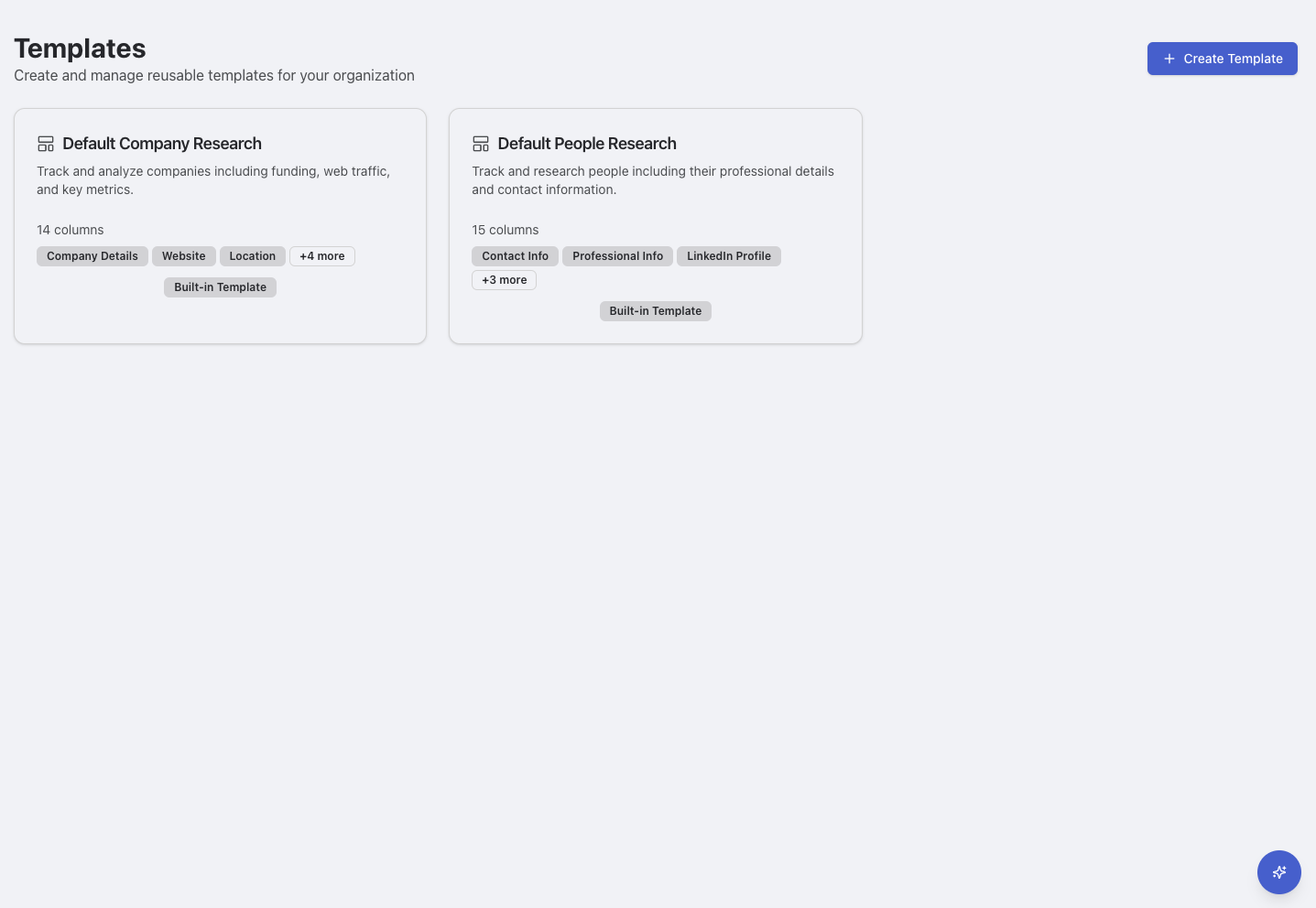
Overview
Templates provide reusable sheet structures that help your organization work consistently and efficiently. Access all templates from the Templates page where you can view built-in templates and manage your custom ones.Accessing Templates
Templates Page Interface
The Templates page shows all available templates in an organized card layout: Built-in Templates:- Display with “Built-in Template” badges
- Include column counts and feature tags
- Cannot be edited or deleted
- Available to all organization members
- Show edit and delete icons for templates you own
- Display “Edit Template” button for modifications
- Include column counts and customizable descriptions
- Can be shared with your organization
Creating New Content from Templates
1
Access Creation
Click + Create Template to make a new template, or use templates when creating sheets
2
Choose Template
Select from built-in templates or your custom templates
3
Configure Settings
Set name, location, and access permissions
4
Start Working
Your new content includes all template structure and settings
Built-in Templates
Default Company Research
Track and analyze companies including funding, web traffic, and key metrics. 14 columns including:- Company Details: Company name, website, industry, location
- Website: Traffic analysis and web presence data
- Location: Geographic information and market presence
- Funding: Investment rounds, total funding, investors
- Business Metrics: Revenue, growth rate, employee count
- Research Columns: AI-powered company analysis and insights
Default People Research
Track and research people including their professional details and contact information. 15 columns including:- Contact Info: Name, email, phone, social profiles
- Professional Info: Title, company, department, experience level
- LinkedIn Profile: LinkedIn data and professional network
- Background: Education, career history, skills
- Research Data: AI-powered professional analysis
- Engagement: Interaction history and personalization data
Template Management
Editing Custom Templates
For templates you’ve created, use the template management options:1
Access Template
Navigate to the Templates page to view all your templates
2
Edit Template
Click the Edit Template button or edit icon on your custom template
3
Modify Structure
Update columns, settings, descriptions, and sharing permissions
4
Save Changes
Save your modifications to update the template for future use
Template Actions
Edit Options:- Edit Icon: Quick access to template editor
- Edit Template Button: Full template modification interface
- Column Management: Add, remove, or modify template columns
- Settings Update: Change template name, description, and sharing
- Delete Icon: Remove custom templates you no longer need
- Confirmation Required: Prevents accidental template deletion
- Impact Warning: Shows which content uses the template before deletion
Built-in templates (marked with “Built-in Template” badges) cannot be edited or deleted, but you can create custom templates based on them.
Specialized Template Examples
Clinical Trials Template
- Trial Information: NCT numbers, phases, status
- Sponsors: Companies, investigators, sites
- Medical Details: Indications, populations, endpoints
- Timeline: Start dates, milestones, completion
- Regulatory: FDA status, approvals, submissions
Patent Research Template
- Patent Info: Numbers, titles, inventors, assignees
- Classification: IPC/CPC codes, technology categories
- Analysis: Patent family, citations, legal status
- Commercial: Applications, licensing opportunities
Publication Research Template
- Bibliographic: Title, authors, journal, publication date
- Content: Abstract, keywords, methodology, findings
- Network: Author affiliations, funding sources
- Impact: Citations, collaboration networks
Creating Custom Templates
Using the Create Template Button
Access template creation from the Templates page:1
Access Templates Page
Navigate to the Templates page in your workspace
2
Start Creation
Click the + Create Template button in the top right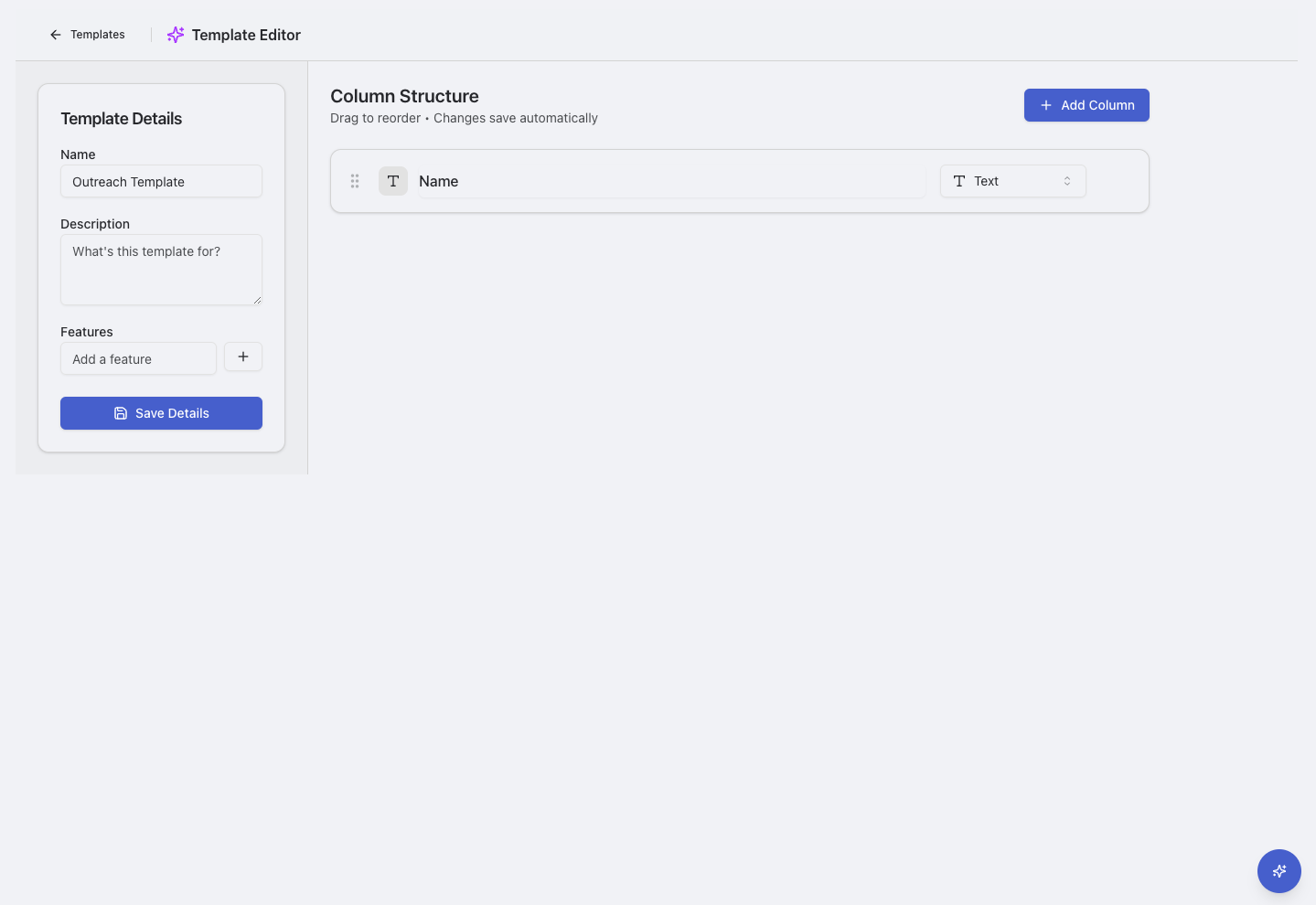
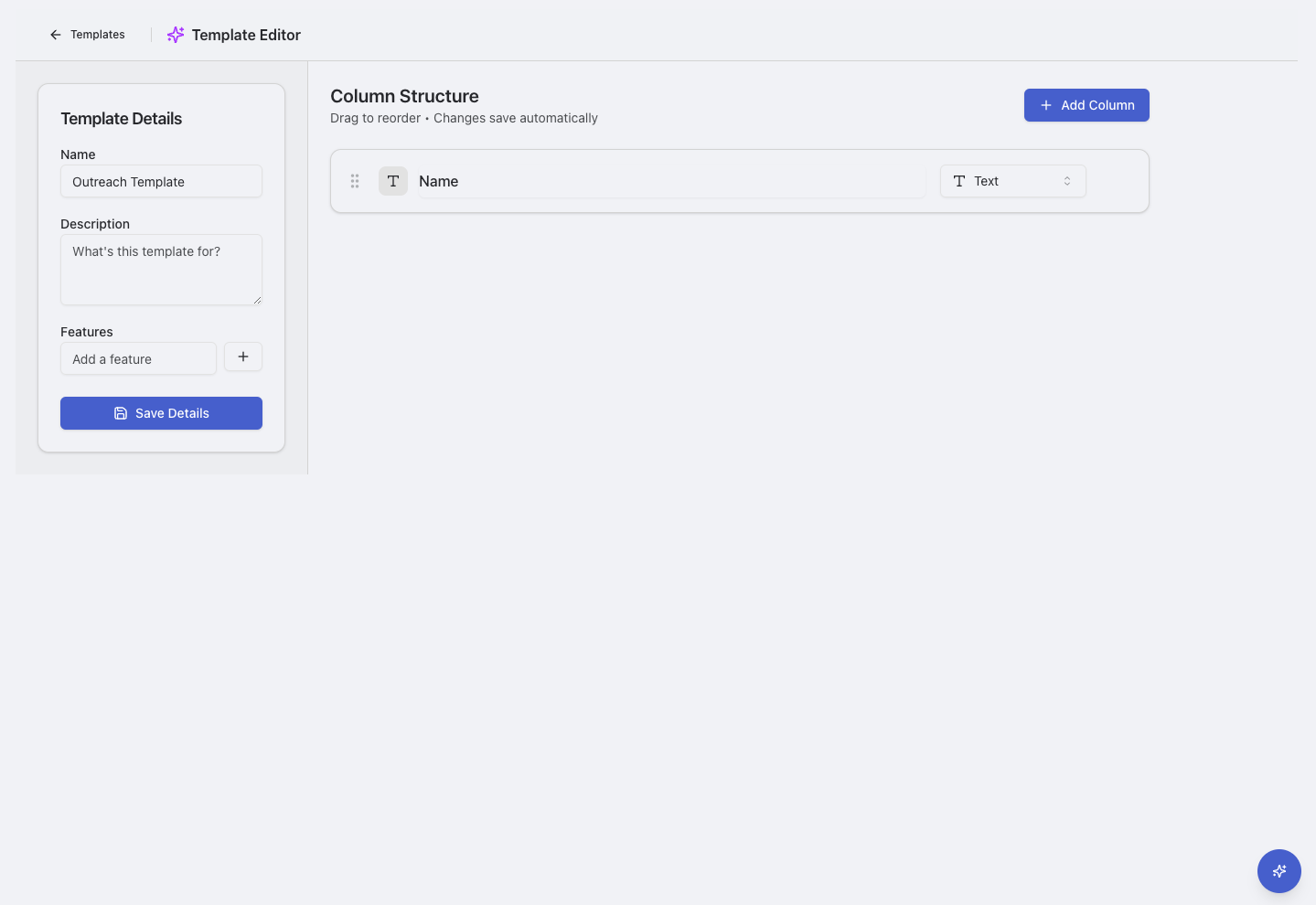
3
Configure Template
Set up your template structure:
- Name: Choose a descriptive template name
- Description: Explain the template’s purpose
- Columns: Define the column types and settings
- Research Settings: Configure AI research capabilities
4
Set Sharing
Choose template visibility:
- Personal: Only you can use this template
- Organization: Available to all team members
5
Save Template
Save your template to make it available for creating new sheet
